DO YOU KNOW ?
According to a survey and a report conducted in 2019, More than 70% of the total Emails were opened on Mobile phones.
Isn't this fact interesting ?
So, in this Post we will learn How to send, receive and read your Email through your mobile phones.
So, Let's dive right into it.
How to read, receive and send Emails in mobile ?
To read, receive and send mails using your mobile phones, you need to know the software or the application you need to have, To send and receive mails.
Where is mailing application in mobile ?
You need to download the Gmail Application in your mobile phones but if you an Android user, then you have Gmail pre-installed in your mobile phones.
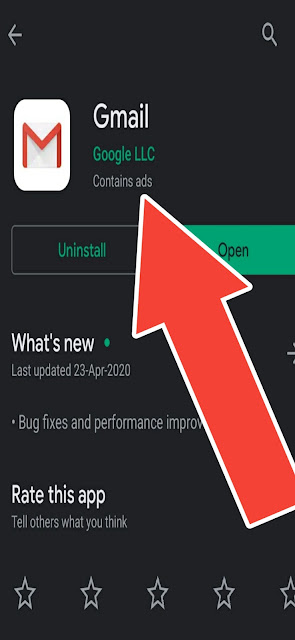
If you are an Android user then Gmail comes pre-installed in your mobile phones, but if you barely use Gmail in your phone then you need to update Gmail to run it properly.
Now, You need to open the Gmail Application.
Related:
How to receive mails ?
Once you had downloaded or updated the Gmail application, You need to sign in into the Application using your Google account.
You do not need to do anything to receive mail, Just open the Application and you will find all the mails stacked in front of you.
As You can see in my Gmail inbox there's only one mail.
How to read the received Emails ?
To read the received Emails you need to click on the received Email and it will open and you can read the text or the message in your mail.
How to send Emails ?
To send Emails using Gmail through your mobile you need to click on the Plus sign that appears in the bottom-right corner of your Gmail application.
After Clicking on the Plus sign you will see the area where you can compose your Email and send it to anyone by his or her Email address.
To : <Your Email addrress> (By Default, it comes selected)
From : <Recipient's Email address>
Subject : <Your Email Subject>
Now Compose your Email and then send your Email using the send button in the top right corner of the Email composer and your email will be sent successfully.
Related:
Thanks for your precious and patience reading. Hope you learned something new today.



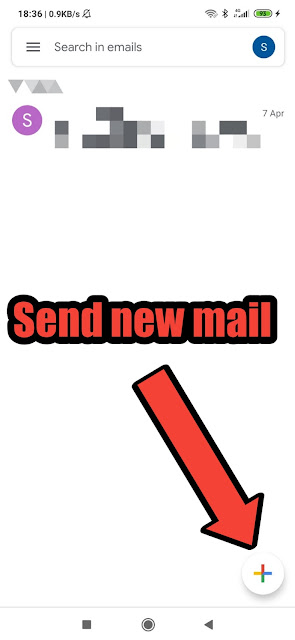

Comments
Post a Comment