Desktop site in mobile phones : Sometimes when we open any website in our mobile phones and then opens the same site in our laptops and computer then we find that the site opened in PC's offers more options and features.
Many features are hidden in our mobiles, Maybe the site is not optimized for your Android devices.
For example many big authorities like YouTube by Google and Amazon also offers less compatibility in mobile view while they offer many other features in their desktop mode.
So I will be telling you How to open desktop site in mobile phones.
So nowadays many new and modern browser Offer a new mode which is open desktop mode or request desktop site that helps the user to get more features and cannot open the PC or laptop for little jobs.
How to open Desktop site in mobile phones ?
To open desktop mode in your Android devices you just need to open any browser in your mobile phones. Most of the Android devices are packed with the Chrome browser, so we used the Chrome browser for the purpose of showing you the demo.
Now click on the menu option in the top right corner of your Android devices.
You will find the desktop site ☐ button which is now blank.
Click on the desktop site mode and check the box ☑ and your site will be reloaded into a desktop site.
These are the few very easy steps using which you can view a website in your mobile phones in desktop mode and you will now able to get more available features of that website that will really help you.


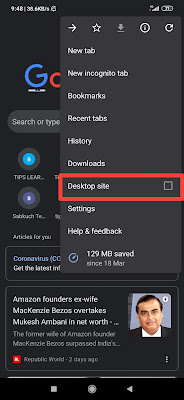

Sharing is caring
ReplyDelete