See, nowadays everyone knows that we don't even drink morning tea without our phone, lol.
Imao, When we pick up our phone in the morning and have to see an ad as soon as we open the phone, we do not even feel like drinking tea. 😂
Why does the MIUI show ads?
The company believes that showing Ads is a means to keep the phone's price right according to your pocket.
But,
Most of us finds those ads annoying and also distraction between our work. For many people, advertisements are of no use but even then it becomes very difficult to stay for some time to skip those ads and continue to their work.
If you are a user of Xiaomi then you must know that Xiaomi's only operating system MIUI is full of Ads. They are in almost every MIUI application like the MIUI music application is full of ads and also the security is none other than a bunch of disgusting Ads, atleast for me they are disgusting.
So now if you are also one of those people like me who find the Ads very useless, then there are some really helpful ways to Disable ads from your MIUI based devices.
Disable MIUI System Ads (MSA)
- Open settings App on your Xiaomi smartphones.
- Then scroll down and locate passwords and security in settings App.
- Tap on Authorisation and Revocation under the password and security head.
- Look for MSA and Disable MSA.
- Now more Ads in MIUI ;)
Disable Ads in Security App in Xiaomi
- Open security App.
- Head to settings option on the upper right corner.
- Disable receive recommendations under recommendation head.
Disable ads in music application in Xiaomi
- Open music App.
- Go to settings and then go to additional settings.
- Under the head additional settings, turn off show ads option.
- ;) everythings ok now. Enjoy ad free music.


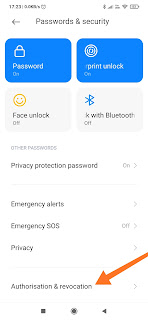




Comments
Post a Comment